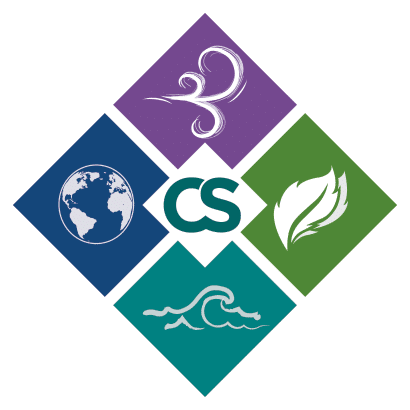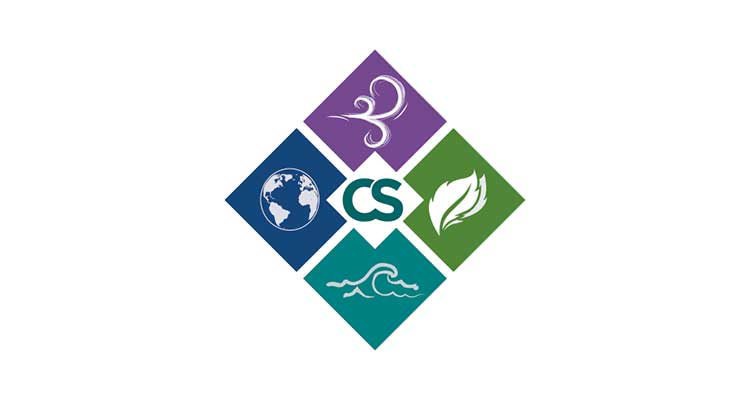In order to access the test environment, all users will be required to set up a test account at https://rcrainfopreprod.epa.gov/rcrainfo/
Note: As of mid-June 2018, only a test environment is available from EPA.
User Registration:
- Open https://rcrainfopreprod.epa.gov/rcrainfo/
- Click on the Register
- Click on the Continue to Industry User Registration
- Enter your Title and Name and then click on the Next
- Create your username, password, and password retrieval questions
- Review and agree to the Terms and Conditions, and click the Next button
- Fill out the information for your Organization (not necessarily your site), Job title, phone, and email address.
- Click the Send Verification Code via Email button
- After entering the verification code from your email click the Register button
- You will be taken to the My Sites page to register your handler(s)
Handler Registration:
- If your state is participating in approving e-Manifest test users, you may request access to your handler id(s). Otherwise please register to use one of our test sites:VAD000532119, “TEST TSDF OF VA”, Virginia 22202 (Generator and TSDF, test site can be used for testing web services.)
VA988177803, “HEATING AND OIL”, Virginia 22033 (Generator Only).
VATEST000001, “TEST TRANSPORTER 1 OF VA”, Virginia 22202 (Generator or Transporter).
VATEST000002, “TEST TRANSPORTER 2 OF VA”, Virginia 22202 (Generator or Transporter).
On the My Sites page click on the Add Existing Site button and search for your EPA ID number in the Site ID box or a test site and then select that facility. (For example; VA000532119)
- Request a role for the site. The Site Manager Role will allow you to use the services.
- After you submit your request, the request will go to your state or an EPA administrator. It is important to understand this is not an instant access process and the administrator will need to manually process your request during normal business hours. EPA is continuing to work on the concept of a Site Manager which will allow users to manage their own users.
- Once you have completed this registration you may use either https://test.epacdx.net/ or https://rcrainfopreprod.epa.gov/rcrainfo/ to log on to the application.
Obtaining an API Key:
- If you want to register for an API ID and Key to test the services, you may create one by clicking on the Tools – > API.
The API page will allow you to generate your unique API ID and Key.
image example:
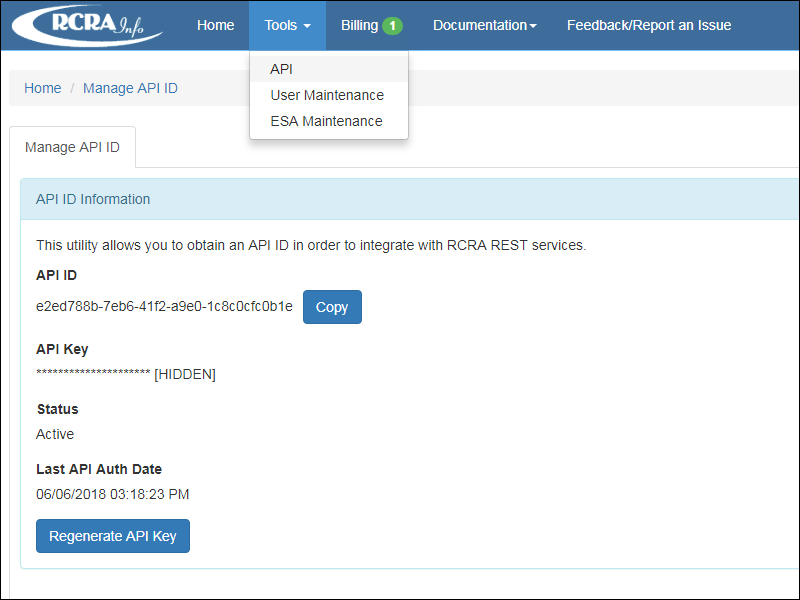
Once you have your API ID and Key, you can enter them in the EMS system setting parameters in order to be able to submit Manifest electronically through EMS.
Configuring E-Manifest in EMS
- Log into EMS.
- Open the system settings table from the left-side menu (Settings < Administration < System Settings).
- Open the Waste tab from the left side menu.
- Go to “eManifest” section. There you may enter the API ID and API Key generated from EPA site and click on the save button.
In order to test the eManifest function in EMS, use the following information:
API ID: e2ed788b-7eb6-41f2-a9e0-1c8c0cfc0b1e
API Key: MXJ3EY4dWHB2qICkFgbL
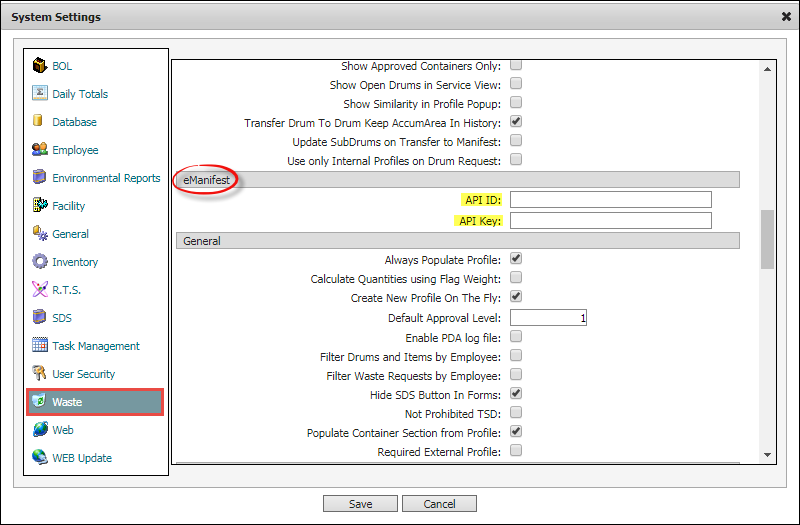
6. Go to Waste -> Manifest -> Manifest from the main menu on the left side of the screen.
7. The Find Screen opens. Search and open the test record that we’ve created for uploading purposes. Search by Internal ID or DOC# = 22118
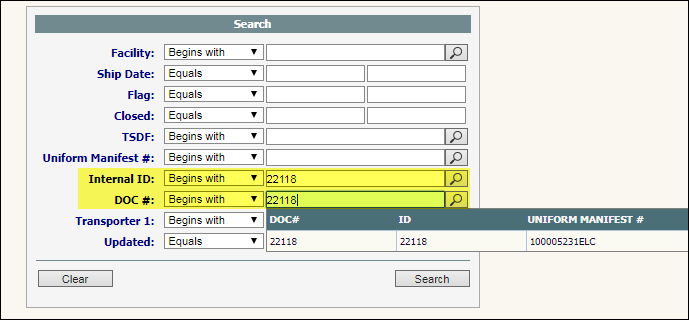
Select the arrow button to open the record:

8. Clone the record. Select Records -> Clone
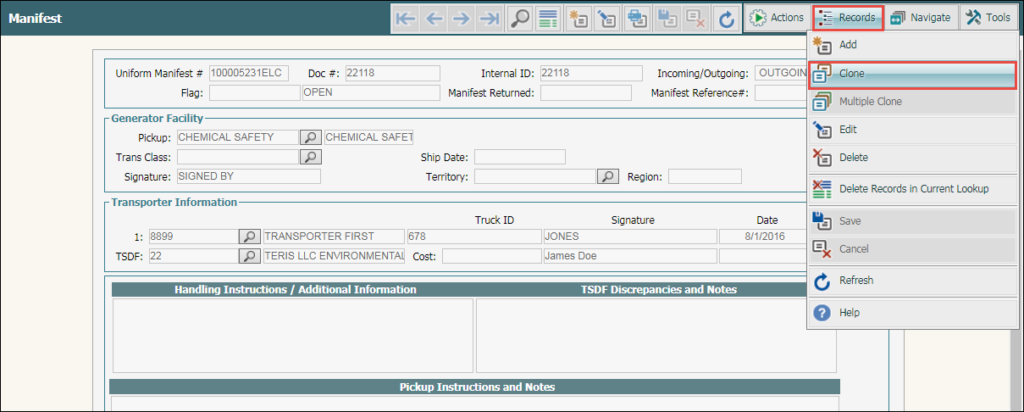
9. Save the cloned record. Select Records -> Save
10. Select Actions -> Upload Manifest to CDX in order to submit the manifest.
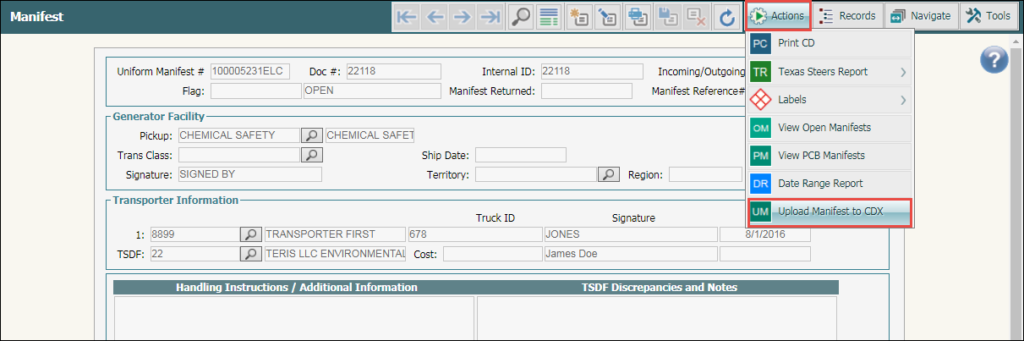
11. If the upload is not successful, the system will display the errors (along with some warnings) on the Manifest Upload Results window. View the image example below:
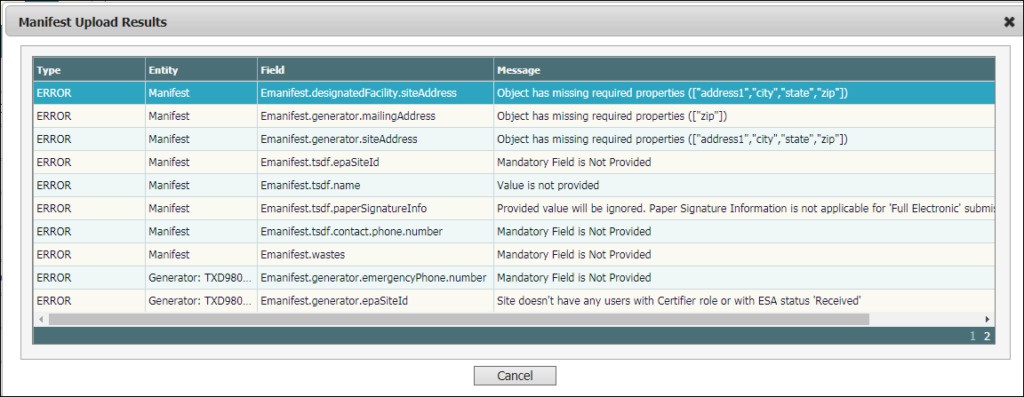
If the upload is successful, the system will display possible warnings (but no errors) on the Manifest Upload Results window.
Result: A Manifest ID number will be automatically assigned (generated from EPA site) to the manifest record.
Refresh the page to view the assigned Manifest ID number. Go to “Uniform Manifest #” field located on top of the active page.

- The manifest was successfully submitted and now is available on the EPA site.
- Users can view the uploaded manifest on the EPA site (https://rcrainfopreprod.epa.gov/rcrainfo/action/secured/login#/).
The following image is an example of Chemical Safety’s test account:
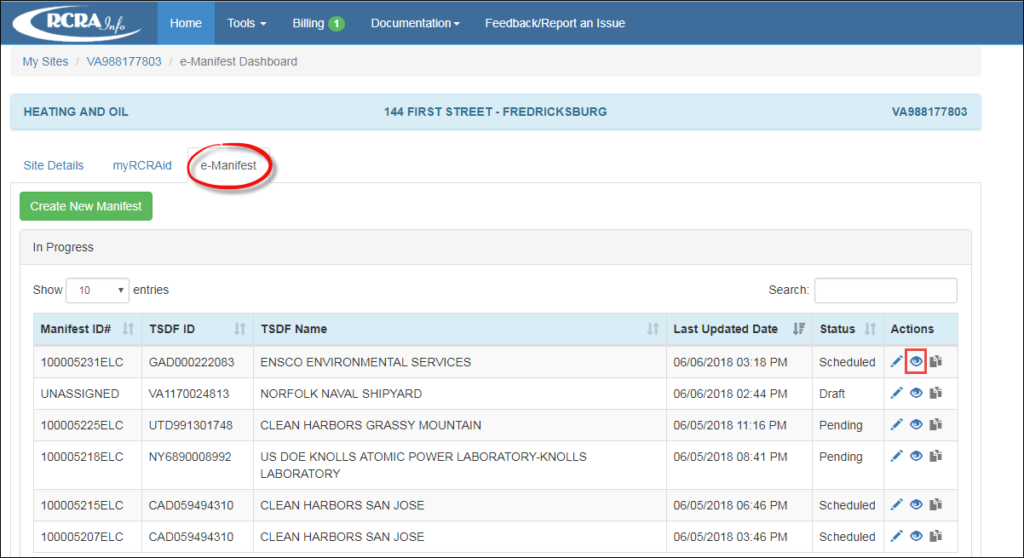
TSDF and Transporters are able to sign the manifest through the EPA site.
For more information contact Chemical Safety team or visit our site at www.chemicalsafety.com